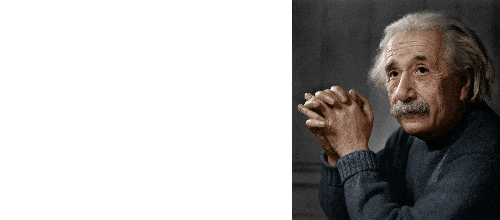Different
modes of scientific visualization are deployed for interrogation of the
numerical or physical experiment results as a part of visual analytics [1, 2].
They allows scientist to comprehend obtained data. However visual
representation can help not only in resultant data analysis but also during
initialization process of numerical experiment or specification of input data
for simulation.
Lighting
simulation systems allow synthesizing photorealistic images of virtual 3D scenes
as well as obtaining numerical values of various optical parameters of virtual
objects, with sufficient speed and accuracy [3]. Both, realistic images and
numerical values are used in design of a new product. For making simulated
images more realistic, such systems require high-quality and precise input data
specification. The most convenient approach to address the problem is
integration of lighting simulation systems with existing computer-aided design
systems [4]. Such integration allows usage of ready object models which were designed
at the earlier stages in the corresponding CAD systems but they should be
enlarged by new attributes related to optical and lighting simulation.
CATIA
system is one of the most popular CAD systems, especially in automotive and
aviation industry. Physical accuracy of the simulation results is especially
important for CATIA users [4], so deep integration with this CAD is very important
for engineers who design new airplanes and automobiles.
At
the initial stage of the integration of optical simulation systems with
existing CAD it is sufficient to develop an algorithm of data conversion from
the CAD internal data format to some format suitable for processing in the
lighting simulation system. However, the most convenient for end-users approach
is direct integration of the user interface controls intended for lighting
simulation in the native user interface of the target CAD. It allows user to consider
the combined complex of the initial CAD system and lighting simulation system
integrated into it as a monolith program [5]. User gets a possibility of
multiple changes in the initial object model and immediate execution of
lighting simulation functionality without additional actions for converting of
saved files to another format and opening them in other program. Still, user
may experience inconvenience if user interface of the target CAD doesn’t
provide some specific modes which are important for optical simulation.
There
are some examples of adding new visualization modes in existent system [6, 7].
The specific of our task is that CATIA is a huge system with closed source
codes. Even if you are a partner of Dassault Systemes (creator and owner of
CATIA) and can use their programming system named CAA RADE you still have not
access to all internal information needed for programming of your module. So
programming in CATIA you have to get data in some indirect way or sometimes even
to repeat data processing coded in the system but not accessible for you.
CATIA Workspace is a document window
where all scene objects are shown and which provides possibility of their
visual editing. As workspace requires real-time update of the shown data during
editing, usually it displays a scene with draft quality, while some details
with potentially long rendering time are omitted. The CATIA CAD system provides
different modes and additional possibilities for displaying scene objects in
its workspace. However, CATIA system is primarily intended for geometric
modeling of parts in the mechanical engineering. Creation of plug-ins for CATIA
intended for some other purposes, for example, for lighting simulation tasks,
requires additional display modes which are not provided by the built-in
functionality of the CATIA system. In this work we describe insertion of such
modes using the CATIA’s own programming system – CAA RADE (integrated with
Microsoft Visual Studio development environment) [8].
Among the view
modes absent in the CATIA CAD system but important for lighting and optical
simulation tasks most often it is required to display tessellation of
geometrical objects into triangular meshes with different subdivision accuracy,
as well as show optical parameters at the surfaces of the geometrical objects
in the form of a heat map. Also a functionality of showing spherical panorama used
as a background image directly in the CATIA workspace viewport is described in
this article.
Geometrical objects in CATIA usually are
presented by analytically defined surfaces. To be processed by computational
optics, in most cases such surfaces must be tessellated into triangular mesh. Size
of the obtained triangles can be different for achievement of balance between
calculation speed and accuracy. Tessellation procedure may often take much time
[9]. Further calculations with too accurate geometry presentation formed by
very dense mesh may take even more time. So it is necessary to select the
tessellation parameters which will provide satisfactory compromise between
calculation accuracy and time. Besides it, it may be a problem with an object
which has mostly simple shape but also contains some small important parts. After
tessellation with parameters selected according to the entire object size the
subdivision of mesh can be insufficient for correct displaying of small parts [10].
For verification that tessellation parameters are appropriate it is often advisable
to draw the calculated triangle mesh directly in CATIA workspace so user will
be able to see if current parameters satisfy his goals or not.
We use the
built-in CATIA tessellator. It has the following parameters: maximal sag,
maximal step and maximal angle. Sag is maximal distance between the initial
analytically defined curve and tessellated line segment. Step is a length of
generated line segments relative to the initial curve length. Angle is measured
between the tangents at the start and the end points of the segment.

Fig.
1. Tessellated mesh shown in CATIA viewport.
The
CATIA system provides a possibility of creating special temporary geometric
models which are shown in its workspace but are not inserted into the virtual
scene and are not saved to files. For triangular mesh display we use such
temporary objects. There is also possibility to set an own viewing mode
(wireframe, shaded etc.) for each object in CATIA system. So we always show
tessellation results in wireframe mode independently on the current global
viewing mode for scene objects. It should be noticed that if objects in the
workspace are painted in the wireframe mode and their coordinates coincide with
coordinates of other objects painted in some other mode, than the first ones are
not overlapped with the last ones. So there is no need in some additional
manipulations with depth buffer to guarantee permanent visibility of triangle
meshes in wireframe.
Viewport
orientation parameters in CATIA have an influence not only to the scene
objects, but to the temporary visualized objects too. So there are not needed
in any additional actions to provide correspondence between the source object
and its tessellated result during viewport transformations. However, in some
cases the tessellated model may not correspond to the initial object. For
exampleif the object has been changed since the last tessellation procedure.
Currently we have decided not to add any automatic rebuilding of the
tessellation data because this process may take significant time. So it will
embarrass user’s editing of the scene objects.
The
CATIA viewport with tessellated mesh for two different tessellation sag values
is shown on Fig. 1. Tessellation parameters at the upper part of the image are
insufficient, so tessellation sag has been reduced and the new result is shown
at the lower part of the figure.
The
so-called heat map mode means graphical representation of the function of
several variables. Value of the displayed quantity is expressed with color of
the corresponding pixel [11]. There are different color models of heat map
display. A “rainbow” is a one of the popular color models. Despite its disadvantages
from the scientific point of view [12] it still is very vivid for user. In the
rainbow mode parts with minimal value of the quantity have blue color, parts
with maximal value have red color, and intermediate value parts have green and
yellow colors. Usually heat map is just a 2-dimensional diagram, but similar
color shading can be applied to any surface. Quantities which are suitable for
heat map display include luminance, illuminance, radiance, irradiance and other
quantities used in the optical simulation. Values of the optical quantities calculated
for node points of the tessellated mesh correspond to definite colors of the
heat map. Such mode is especially convenient if it is necessary to mark parts
where the displayed quantity significantly excess average value.
CATIA
system does not have built-in functionality for displaying heat maps. We had to
develop such functionality from scratch by extending the existing display
modes. It had been decided to create a special texture for scene objects and
use Shading with Material for displaying it. Shading with Material mode allows
displaying scene and temporary objects with applied textures directly in the
workspace.
We
have elaborated the method which significantly simplified applying the heat map
to the meshes in the viewport. For objects displayed in the workspace we have
selected the one-dimensional texture coordinates mode. Then we created a
texture with single-pixel width which represents smooth color gradient
corresponding to the colors of the heat map. Value of the single texture
coordinates for each mesh vertex is calculated using the following formula:

Here
Valcur
is the luminance/illuminance value of the current vertex, Valmax
is the maximal value presented in the scene, Valmin
is the minimal
value in the scene. So, provided that the color scale is linear, the texture
pixel color at the calculated texture coordinate will correspond to the
required value of the displayed quantity. The linear interpolation for pixels
located between vertices with explicitly set luminance/illuminance value
provides satisfactory quality of shading . The described texture is being
generated automatically depending on the current luminance/illuminance data and
heat map parameters.
We
use only the rainbow color model for heat map display. Customizing of color
models is not supported. Also there are supported only linear and logarithmic
scales with equal distance between all intermediate values, without a
possibility to move the intermediate values separately. These restrictions
significantly simplify specifications of the heat map mode parameters while provided
functionality is sufficient for the CATIA users. A dialog shown on Fig. 2 was
provided to set the parameters. It is opened automatically when heat map
display is turned on.

Fig.
2. Heat map parameters dialog
This
dialog provides setting the following parameters:
·
Current
phenomenon for showing (luminance or illumiunance).
·
Minimal
and maximal values. Areas with values below minimal are painted with color
corresponding to minimal value (currently it is blue) and areas with values
over maximal are painted with color corresponding to maximal (currently it is
red).
·
Smoothness.
It can be smooth or discrete. In the Discrete mode there are sharp borders
between areas painted with different colors, and number of intermediate colors
is equal to number of levels.
·
Number
of intermediate levels. If it is less than 8, the real color model will differ
from the ideal rainbow model.
·
Scale
(can be linear or logarithmic).
Applying
the generated textures directly to the CATIA scene objects is hardly possible.
The tree of representations of CATIA scene objects can have complicated
structure which does not always correspond to tree structure of the scene
objects themselves. Besides this, we use tessellation (conversion of initial
CATIA scene objects to triangle meshes according to specified parameters). Thus
the calculated luminance/illuminance values significantly depend on these
parameters because tessellated meshes may have noticeable difference from
initial scene objects. That is why we display heat map upon the additionally
created temporary geometrical meshes similar to the mesh demonstrating
tessellation result.
Another
problem appears there – it is necessary to display these newly created objects
in front of the initial CATIA scene objects. Because we were unable to
manipulate the depth buffer of the CATIA main viewport, we solved this problem
by hiding the initial geometry in the workspace. To do so, we obtained pointer
to the graphic representation (a CATRep object) [8] corresponding to the scene
root object and changed its view mode to wireframe. This forcedly set new view
mode bypasses the view mode previously set by user with the UI.

Fig.
3. CATIA workspace containing the scene with heat map applied to the surfaces.
As
displaying any bitmap textures in the CATIA workspace viewport is possible only
in the Shading with Material display mode, we disable turning on heat map mode
in case if any other view mode is currently active. But user also can switch
from Shading with Material view mode to other view mode already after heat map
display had been turned on. For automatic turning off heat map display in this
case, we had to set up the callback for the VIEWER_UPDATE event. This event is
being activated each time after any redraw of the viewport. The event handler
checks the current view mode and turns off heat map display if the mode is not the
Shading with Material.
CATIA
workspace with heat map display turned on and dialog box containing controls of
this mode is shown on Fig 3. The color bar shown at the left of the dialog box
shown on Fig. 2 corresponds to the 1-dimensional texture applied to the
surfaces.
Spherical
panorama is an image combined from several photos taken with special equipment which
display a view from some point in all directions (360 x 180 degrees). Usage of
a spherical panorama as a background image allows increasing realism of
representation of artificially created model. The model is inserted in panorama.
Such panorama can also be a light source for the created models if it is HDRI
(High Dynamic Range Image) [13].
We
had provided different parameters of HDRI panorama which can be set up by user.
It is possible to set geographical location and time of the shot panorama, and
to specify its orientation relatively to the scene.
The
HDRI lighting reconstruction page allows reconstruction of HDRI luminance using
different methods. HDRI provides luminance for each direction of panorama. But
due to complexity of HDRI acquisition process in many cases the luminance
recorded in a pixel does not equal to the luminance of this direction in
reality. In such a case reconstruction methods allow to find scaling coefficient
for all pixels of HDRI [13]. The bright regions of the image can be represented
as parallel lights, if Virtual lights switch is On. It allows to increase the
speed of MCRT calculations and provide highlights from these lights in BRT. The
brightest parallel light is considered as Sun. Sun flux is usually
underestimated in HDRI due to overflow of measurement device. Reconstruction
allows to calculate Sun flux separately.
It
is desirable to show the panorama preview directly in the CATIA viewport for
setting correct orientation of the spherical panorama relatively to the virtual
object or model. User should have a possibility to change common parameters of
the panorama and its orientation and see the results immediately on the screen.
For
solving this task we created the temporary geometrical representation with
spherical shape in CATIA viewport. The entire scene built by user is to be
inscribed into this sphere. The simplest way to place the sphere visually
behind all other scene objects would be forced changing of the workspace depth
buffer. But unfortunately, as in the previous cases, absence of direct access
to the CATIA depth buffer forced us to invent some indirect way for bypassing
this problem. So the sphere was created just as a usual temporary geometric
representation in the workspace. The center and radius of the sphere are set
automatically and are changed corresponding to viewpoint orientation change.
Initially
the sphere center is set equal to the current camera position and sphere radius
is set equal to some constant. Then, in the callback of the viewport redraw
event, the current radius of the scene bounding sphere (which includes the
radius of the newly created sphere object) is obtained. If the obtained radius
is more than in 1.00001 times larger than the radius of the panorama object,
then the panorama radius is doubled. Such stepped radius change with additional
threshold allows to avoid infinite looping which may appear because global
bounding sphere radius obtained through CATIA API functions includes the newly
created sphere radius too.
The
function which prepares initial arrays for the sphere representation is called
only once after the first call of the Show Panorama Preview command. The callback
procedure which handle camera position change and correspondingly sets sphere
center and radius should not rebuild the entire geometry. It just sets a new
transformation matrix to the already created graphic representation object.
Also, the texture data is being changed only if the current HDRI panorama has
been changed. It makes the redraw procedure faster. Another callback handles
the current view mode. As panorama representation with texture can be painted
only in the Shading with Material view mode, the callback should handle view
mode changing and hide the panorama representation if the current view mode is
not the Shading with Material.
Besides
HDRI panorama, also similar algorithm is used for drawing the daylight preview
representation in the viewport. In this case panoramic image is generated
dynamically using the current daylight parameters (sun position, cloudiness
etc).

Fig. 4. Preview of artificially created
car model inserted into spherical panorama.

Fig. 5. Rendering result of the car
model with HDRI panorama used as a background.
The
preview of a spherical panorama together with a car model in the CATIA
workspace is shown on Fig.4. User can change camera orientation in real time
and see the preview immediately while high quality scene rendering may take
several hours. Realistic rendering results of the scene is shown on Fig. 5.
We
have implemented the three new visualization modes for CATIA system. The modes
are a part of commercial Lumicept/CA product. During development many problems
were related to closed system interfaces of CATIA system. This required
invention of the ways to get data necessary for implementation of our
algorithms.
As
a result the additional visualization modes provide better integration of lighting
simulation and physically accurate rendering module into the CATIA CAD. They
make more convenient the work of end user with the program complex. Lighting
engineers who use extended CATIA program complex are now able to edit the
required models dynamically, in real time. Added visualization modes allow them
to view immediately the reflectance of these changes to the results of lighting
simulation as well as preview of the changes without repeating the
time-consuming procedures of high quality rendering after each adjustment of
scene parameters.
1.
Bondarev, A.E., Bondarenko, A.V., Galaktionov,
V.A.: Visual analysis procedures for multidimensional data.
Scientific
Visualization, 2018,
10
(4), pp.
120-133,
DOI: 10.26583/sv.10.4.09
2.
Ryabinin, K.V., Belousov, K.I., Chuprina, S.I., Shchebetenko,
S.A., Permyakov, S.S.: Visual Analytics Tools for Systematic Exploration of
Multi-Parameter Data of Social Web-Based Service Users. Scientific
Visualization, 2018,
10
(4), pp. 82-99,
DOI: 10.26583/sv.10.4.07
3.
Barladian,
B.Kh., Voloboy, A.G., Galaktionov, V.A., Shapiro L.Z: Integration of Realistic
Computer Graphics into Computer-Aided Design and Product Lifecycle Management
Systems. Programming and Computer Software. 2018,
44
(4), 225–232.
4.
Barladian,
B. Kh., Voloboy, A.G., Shapiro, L.Z.: Integration of illumination simulation by
ray tracing method into CAD systems, In: Proc. of the 16th Int. Conf. GraphiCon’2006,
Novosibirsk, Russia, 2006, pp. 275–278.
5.
Barladian,
B. Kh., Voloboy, A.G., Shapiro, L.Z.: Generating realistic images in CAD
systems, In: Proc. Of the 23rd Int. Conf. GraphiCon’2013, Vladivostok, Russia, 2013,
pp. 186–190.
6.
Padolski, S., Korchuganova, T., Wenaus, T., Grigorieva,
M., Alexeev, A., Titov, M., Klimentov,
À.: Data
visualization and representation in ATLAS BigPanDA monitoring. Scientific
Visualization, 2018,
10
(1), pp. 69-76,
DOI: 10.26583/sv.10.1.05
7.
Grigorieva, E.G., Klyachin, A.A., Klyachin, V.A.: Boundary
Identification Algorithms and Visualization of the Solution of the Plateau Problem
in a Blender Environment.
Scientific Visualization,
2017,
9
(4), pp. 13-25,
DOI:
10.26583/sv.9.4.02
8.
Dassault
Systemes, Inc. CATIA Version 5-6 R2015 Documentation. http://media.3ds.com.
Last accessed 05 Aug 2018
9.
Loop,
C., Schaeffer, S.: Approximating Catmull-Clark subdivision surfaces with bicubic
patches. ACM Trans. Graph.
27
(1), 2008, 8:1–8:11.
10.
Yuan, Y., Wang, R., Huang, J., Jia, Y., Bao,
H.: Simplified and tessellated mesh for realtime high quality rendering.
Computers & Graphics, 2016,
54, 135-144.
11.
Weinstein, J.: A Postgenomic Visual Icon,
Science, 2008,
319, 1772–1773.
12.
Borland, D., Taylor, R.: Rainbow Color
Map (Still) Considered Harmful. IEEE Computer Graphics and Applications, 2007,
27
(2),
14–7.
13.
Voloboi, A.G., Galaktionov, V.A., Kopylov,
E.A. and Shapiro, L.Z.: Simulation of natural daylight illumination
determined by a high dynamic range image, Programming and Computer Software, 2006,
32
(5), 284-297.